- Echarts教程导航
- ECharts教程
- ECharts简介
- ECharts安装
- 第一个ECharts实例
- ECharts基础概念
- ECharts六大组件及部分选项属性概述
- title组件详解
- tooltip详解(1)——概述
- tooltip详解(2)——trigger
- tooltip详解(3)——formatter
- tooltip详解(4)——位置设置
- legend—代码注释
- legend—概述、常用属性及解析
- legend—修改图标图例的形状及大小
- legend—单独设置图例及其位置
- legend—使用自定义图片
- toolbox—概述及其主要属性
- Toolbox—实例1_功能展示
- toolbox—实例2_工具栏的添加及设置
- toolbox—增加自定义图标和事件
- toolbox代码及详解注释
- dataZoom概述、dataZoomSelect、dataZoomInside
- dataZoom-slider概述及其主要属性
- dataZoom代码实例及对应注释
- datazoom使用方法及具体使用实例
- visualMap概述
- visualMap代码实例及对应注释
- 图表类型概述
- 饼状图
- 饼状图图代码实例及其注释详解
- 南丁格尔图
- 柱状/条形图
- 堆叠柱状图
- 横向柱状图与纵向柱状图
- echarts改变柱状图每个柱子的颜色
- 极坐标系下的堆叠柱状图(多重环形图)
- 柱形图代码实例及其注释详解
- 雷达图
- 雷达图代码实例
- 雷达图及其坐标系实例及注释
- 基本折线图
- 基本面积图
- 平滑折线图
- 折线图代码实例及注释
- 旭日图
- 旭日图的颜色等样式调整
- 日历图
- 散点图
- 主题
- 调色盘
- 其他样式设置
- 异步载数据
- 数据的动态更新
- 数据集
- 数据到图形的映射(二维)
- 数据到图形的映射(多维)
- ECharts 事件处理
- 鼠标事件
- 组件交互的行为事件
- 实现拖拽功能
- 富文本标签—概述
- 富文本标签—样式
- 特殊效果
- 组件定位及布局
- 移动端自适应
特殊效果
特殊效果:图标、分割线、标题块、简单表格
看下面的例子:
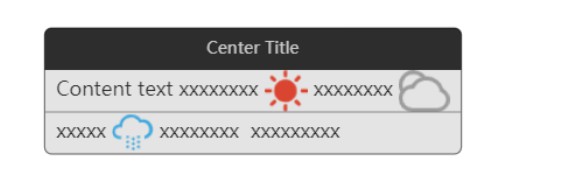
这个例子使用富文本实现了图标、分割线、标题块和简单的表格等效果。下面我们来看看如何实现这些小国
图标
- 文本片段的 backgroundColor 可以指定为图片
- backgroundColor设置为图片后,就可以在文本中使用图标了
- 相关代码如下
rich: {
Sunny: {
// 这样设定 backgroundColor 就可以是图片了。
backgroundColor: {
image: './data/asset/img/weather/sunny_128.png'
},
// 可以只指定图片的高度,从而图片的宽度根据图片的长宽比自动得到。
height: 30
}
}分割线
- 分割线实际是通过配置border属性设置边框实现
- 相关代码如下
rich: {
hr: {
borderColor: '#777',
// 这里把 width 设置为 '100%',表示分割线的长度充满文本块。
// 注意,这里是文本块内容盒(content box)的 100%,而不包含 padding。
// 虽然这和 CSS 相关的定义有所不同,但是在这类场景中更加方便。
width: '100%',
borderWidth: 0.5,
height: 0
}
}标题块
- 使用 backgroundColor 设置背景颜色实现
- 相关代码如下
// 标题文字居中。
// 这个实现有些 tricky,但是,能够不引入更复杂的排版规则而实现这个效果。
formatter: '{tc|Center Title}{titleBg|}',
rich: {
titleBg: {
align: 'right',
backgroundColor: '#000',
height: 30,
borderRadius: [5, 5, 0, 0],
padding: [0, 10, 0, 10],
width: '100%',
color: '#eee'
}
}简单表格的设定
- 通过给不同行上纵向对应的文本片段设定同样的宽度就可以了。
完整代码如下:
<!DOCTYPE html>
<html>
<head>
<meta charset="utf-8">
<title>ECharts</title>
<!-- 引入 echarts.js -->
<script src="echarts.min.js"></script>
</head>
<body>
<!-- 为ECharts准备一个具备大小(宽高)的Dom -->
<div id="main" style="width: 1000px;height:400px;"></div>
<script type="text/javascript">
// 基于准备好的dom,初始化echarts实例
var myChart = echarts.init(document.getElementById('main'));
// 指定图表的配置项和数据
var weatherIcons = {
'Sunny': 'sunny.png',
'Cloudy': 'cloudy.png',
'Showers': 'raining.png'
};
var option = {
series: [
{
type: 'scatter',
data: [
{
value: [0,0],
label: {
normal: {
formatter: [
'{tc|Center Title}{titleBg|}',
' Content text xxxxxxxx {sunny|} xxxxxxxx {cloudy|} ',
'{hr|}',
' xxxxx {showers|} xxxxxxxx xxxxxxxxx '
].join('\n'),
rich: {
titleBg: {
align: 'right'
}
}
}
}
},
],
symbolSize: 1,
label: {
normal: {
show: true,
backgroundColor: '#ddd',
borderColor: '#555',
borderWidth: 1,
borderRadius: 5,
color: '#000',
fontSize: 14,
rich: {
titleBg: {
backgroundColor: '#000',
height: 30,
borderRadius: [5, 5, 0, 0],
padding: [0, 10, 0, 10],
width: '100%',
color: '#eee'
},
tc: {
align: 'center',
color: '#eee'
},
hr: {
borderColor: '#777',
width: '100%',
borderWidth: 0.5,
height: 0
},
sunny: {
height: 30,
align: 'left',
backgroundColor: {
image: weatherIcons.Sunny
}
},
cloudy: {
height: 30,
align: 'left',
backgroundColor: {
image: weatherIcons.Cloudy
}
},
showers: {
height: 30,
align: 'left',
backgroundColor: {
image: weatherIcons.Showers
}
}
}
}
}
}
],
xAxis: {
axisLabel: {show: false},
axisLine: {show: false},
splitLine: {show: false},
axisTick: {show: false},
min: -1,
max: 1
},
yAxis: {
axisLabel: {show: false},
axisLine: {show: false},
splitLine: {show: false},
axisTick: {show: false},
min: 0,
max: 2,
inverse: true
}
};
// 使用刚指定的配置项和数据显示图表。
myChart.setOption(option);
</script>
</body>
</html>另附使用的图片:





评论区(0)