- ETL工具 - Kettle导航
- Kettle 增量同步
- Kettle 简介
- Kettle 安装与部署
- Kettle 运行界面与基本概念
- Kettle 读取CSV文件
- Kettle 导入文件夹下的多个文件
- Kettle 创建数据库连接
- Kettle 建立共享/停止共享数据库连接
- Kettle 表输入
- Kettle Excel输入
- Kettle 生成记录
- Kettle 生成随机数
- Kettle 获取系统信息
- Kettle 排序记录
- Kettle 去除重复记录
- Kettle 替换NULL值
- Kettle 过滤记录
- Kettle 值映射
- Kettle 字符串替换
- Kettle 字符串操作
- Kettle 分组
- Kettle 多线程数据优化
- Kettle windows定时调度作业
Kettle windows定时调度作业
本教程使用的kettle版本是7.0,调度之前务必先执行验证作业或转换是可以成功执行的。
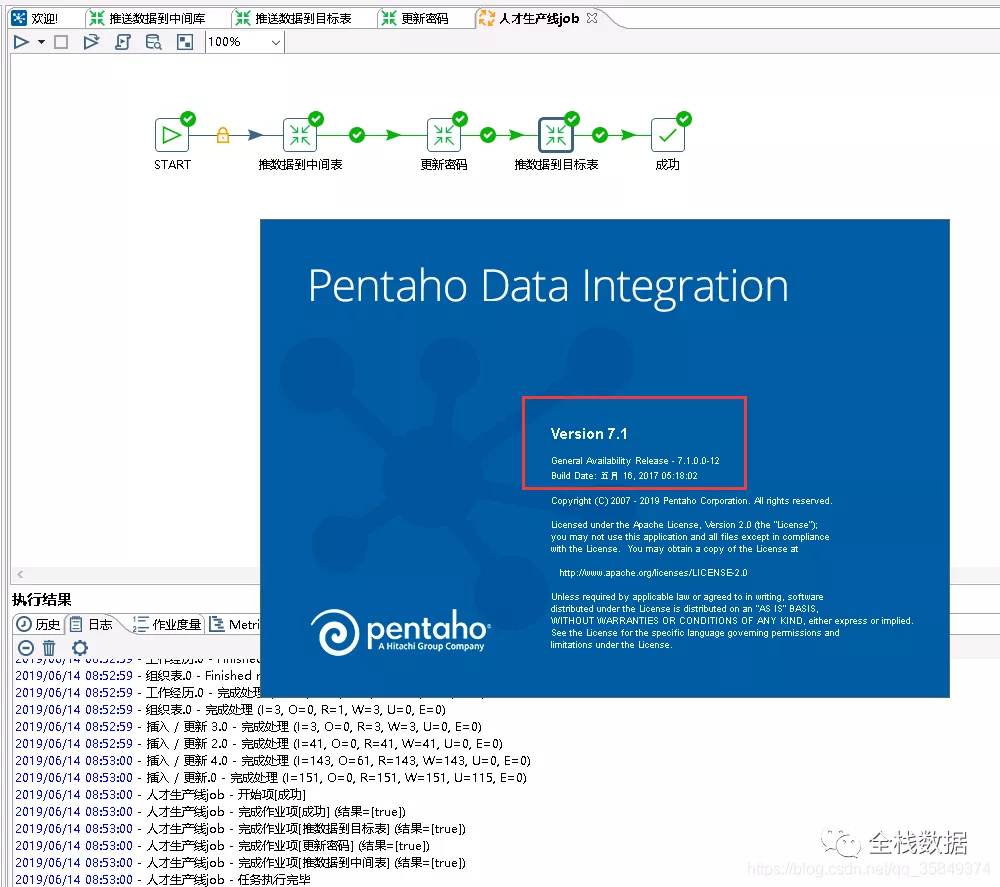
1 编写kettle.bat脚本
(kitchen.bat 后面可以是-也可以是/然后再加options,而options 后面可以是=也可以是:也可以是空格)
D:cd D:\kettle\pdi-ce-7.1.0.0-12\data-integration
kitchen.bat -rep=product -user=admin -pass=admin -dir=/ -job=人才生产线job -level=basic>D:\kettle\JOB.log
顺便解释一下:
1、首先cd 是进入到kettle安装执行文件目录下
-rep 表示仓库名,也就是你的资源库的名称,我的资源库名称就是 product
-user 资源库用户名 这里就是admin
-pass 资源库密码 默认是admin ,为了安全我们可以更改密码
-dir 就是你的job在资源库中存放目录 支持中文的目录
-job job的名称 这里我的job名称就是:人才生产线job(job名字不要带后缀,不然提示找不到job错误)
-level 日志的级别 我们普通的写basic就可以了,就是最基本的
最后面就是日志了,针对job跑起来的相关信息都会保存在job.log中
2、针对相关的更多参数如下(options):
/rep : Repository name
/user : Repository username
/pass : Repository password
/job : The name of the job to launch
/dir : The directory (dont forget the leading /)
/file : The filename (Job XML) to launch
/level : The logging level (Basic, Detailed, Debug, Rowlevel, Error, Nothing)
/logfile : The logging file to write to
/listdir : List the directories in the repository
/listjobs : List the jobs in the specified directory
/listrep : List the available repositories
/norep : Do not log into the repository
/version : show the version, revision and build date
/param : Set a named parameter <NAME>=<VALUE>. For example -param:FOO=bar
/listparam : List information concerning the defined parameters in the specified job.
/export : Exports all linked resources of the specified job. The argument is the name of a ZIP file.
注意:
保存kitchen.bat文件时,刚开始选的编码是utf8,此时中文乱码(后改为Unicode也是乱码),最后改为ANSI就可以了。
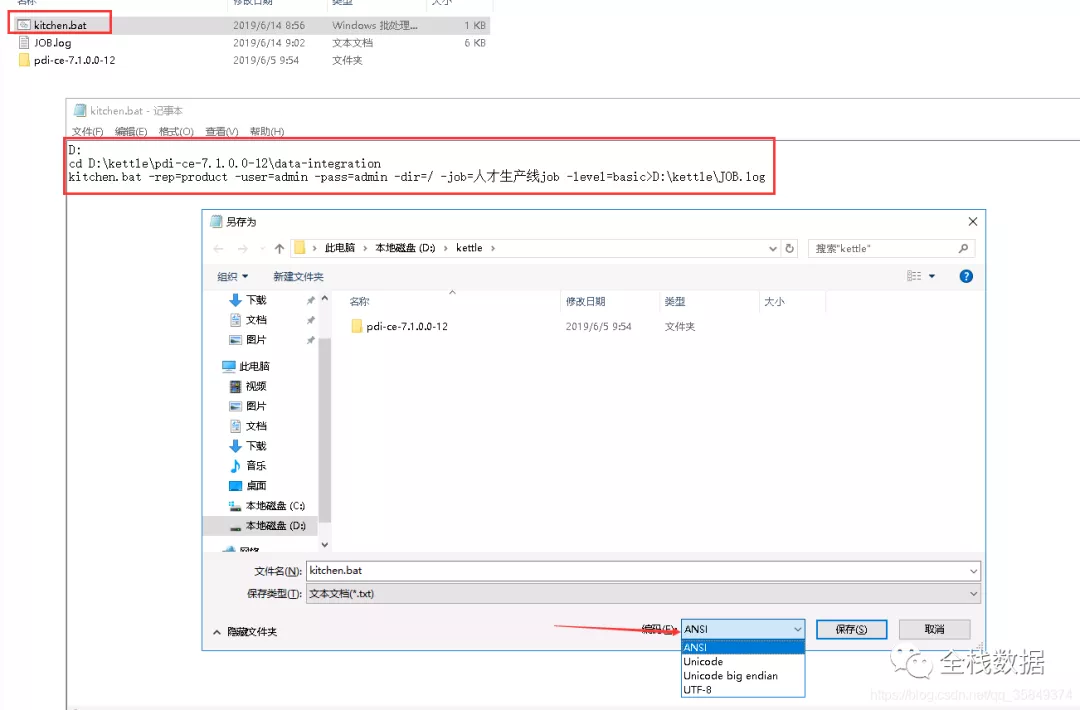
2 cmd测试bat脚本
完成bat脚本以后,双击测试一下,会跳出cmd命令窗口,此时打开JOB.log日志记录,会发现已经在执行作业了,等待完成以后,cmd窗口会自动关闭。接下来就是Windows的定时任务来管理调度bat脚本了。
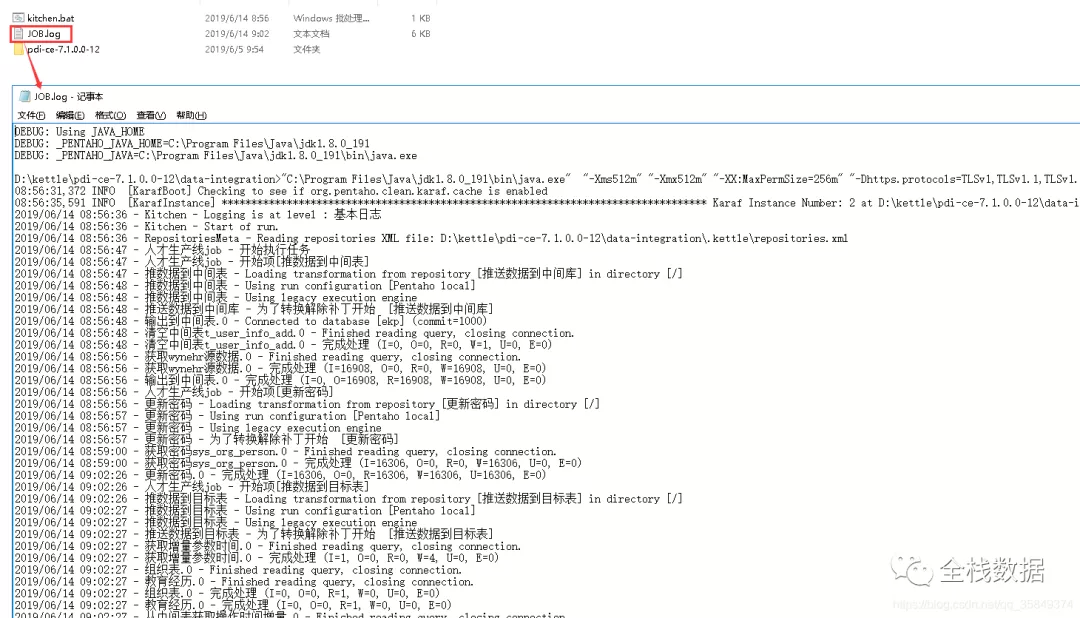
3 windows下建立执行任务
(我的服务器是Windows Server 2016 Datacenter)
打开控制面板–管理工具–任务计划程序
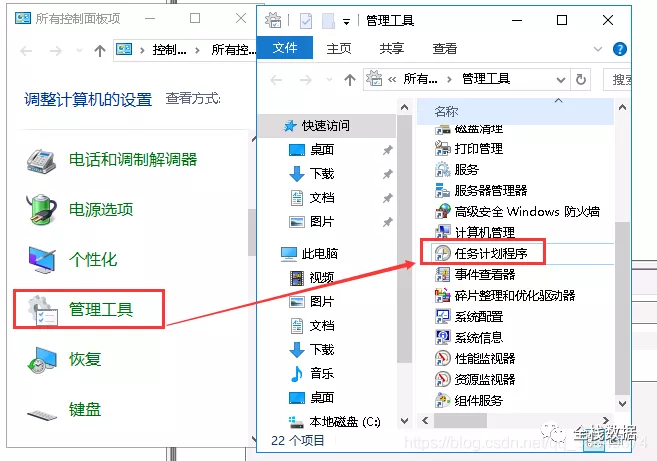
打开右侧的创建基本任务,填写作业名称,然后下一步打开触发器:
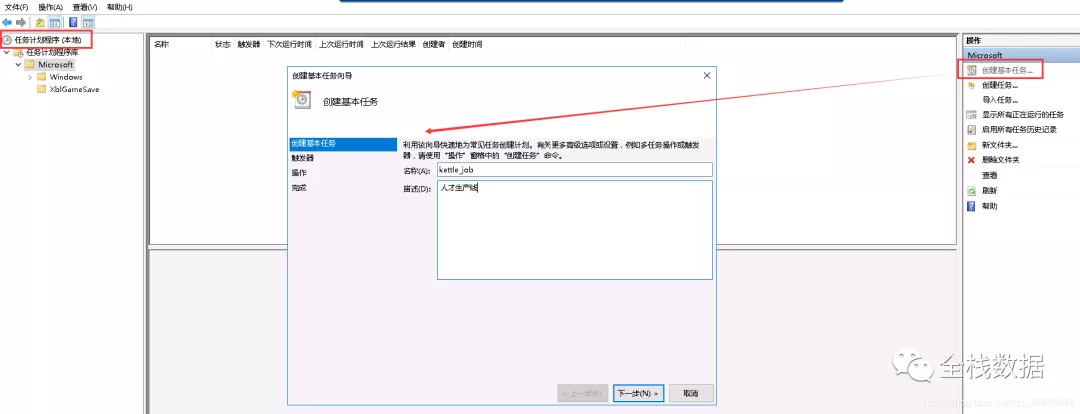
打开触发器,根据自己的需求选择执行频率,然后下一步打开具体的设置:
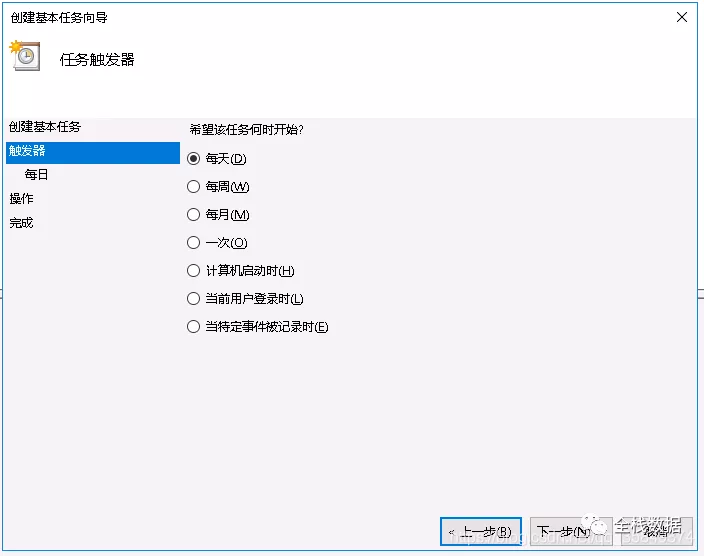
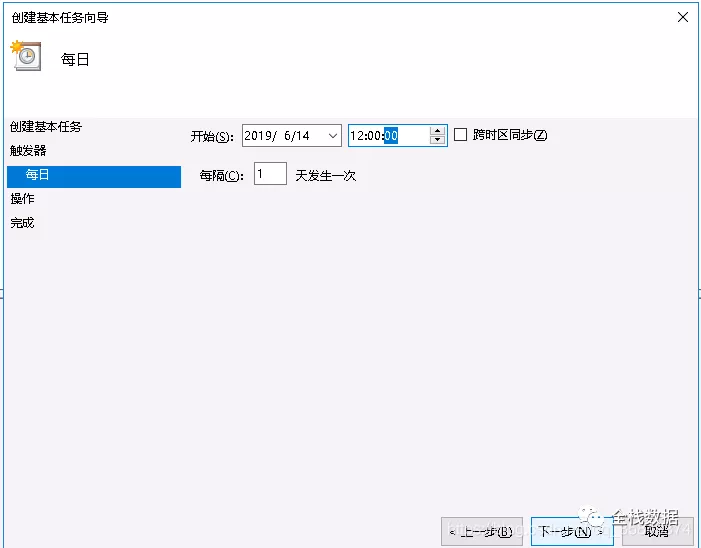
打开操作,下一步打开具体设置(选择需要执行的bat脚本),下一步完成:
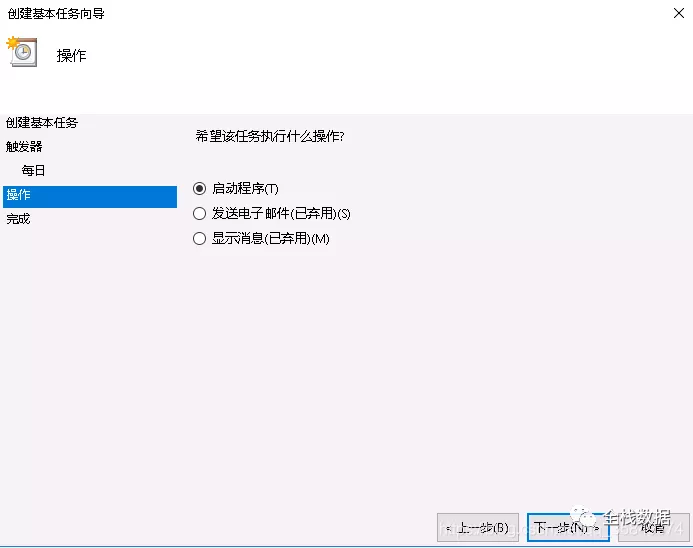
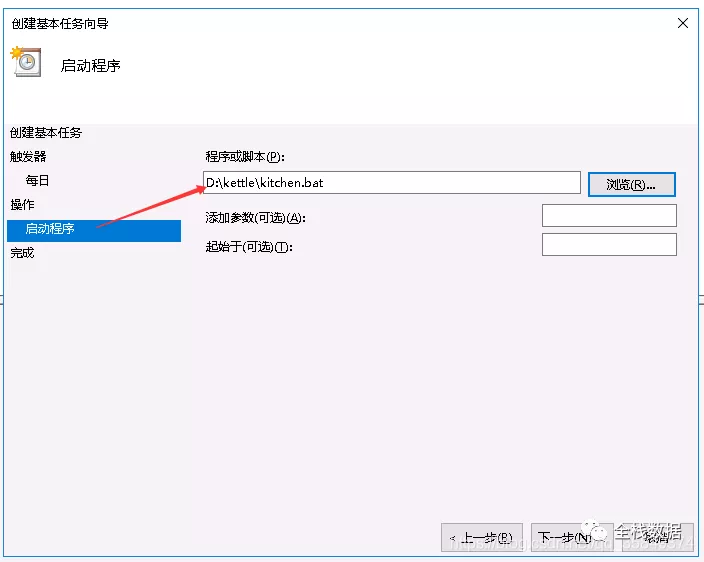
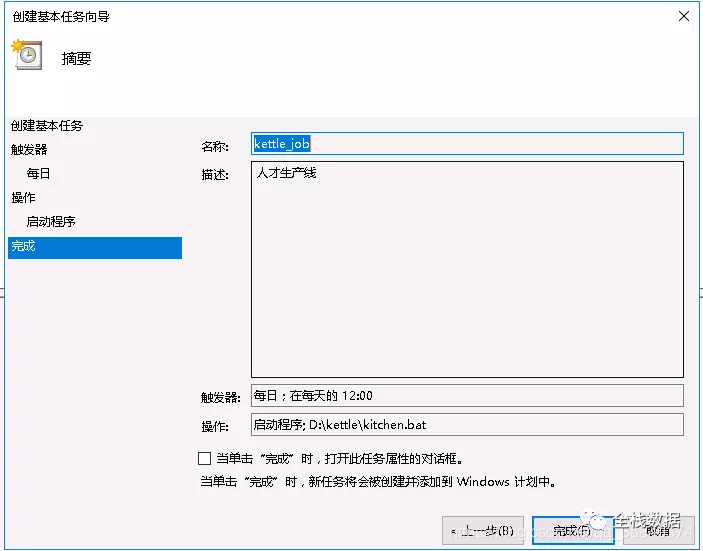
至此,Windows计划任务调度kettle作业完成。


评论区(0)